Grade Roster Q&A
Grade Roster Q&A Q: I see an “Access Gradebook” icon next to my Class Name. Is this a Grade Roster? A: No. Gradebook allows faculty to grade course assignments. YVC is not using this option. Faculty will continue using Canvas to manage course assignments. You will use Grade Roster to enter and submit end-of-quarter grades. [...]