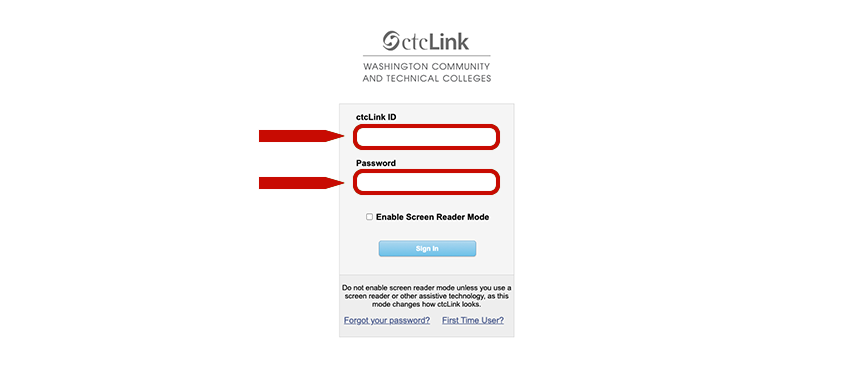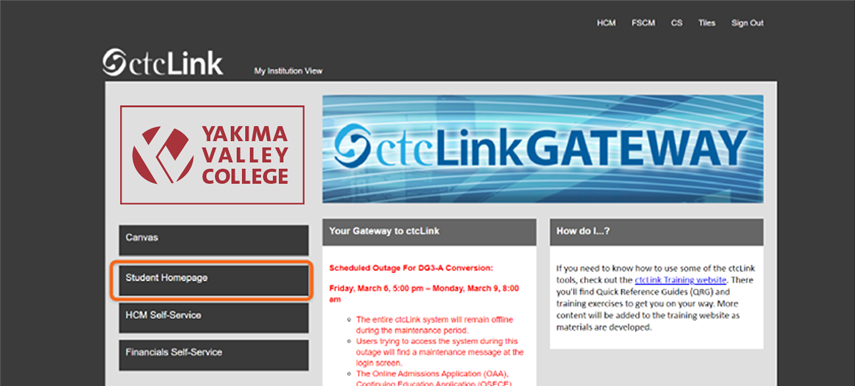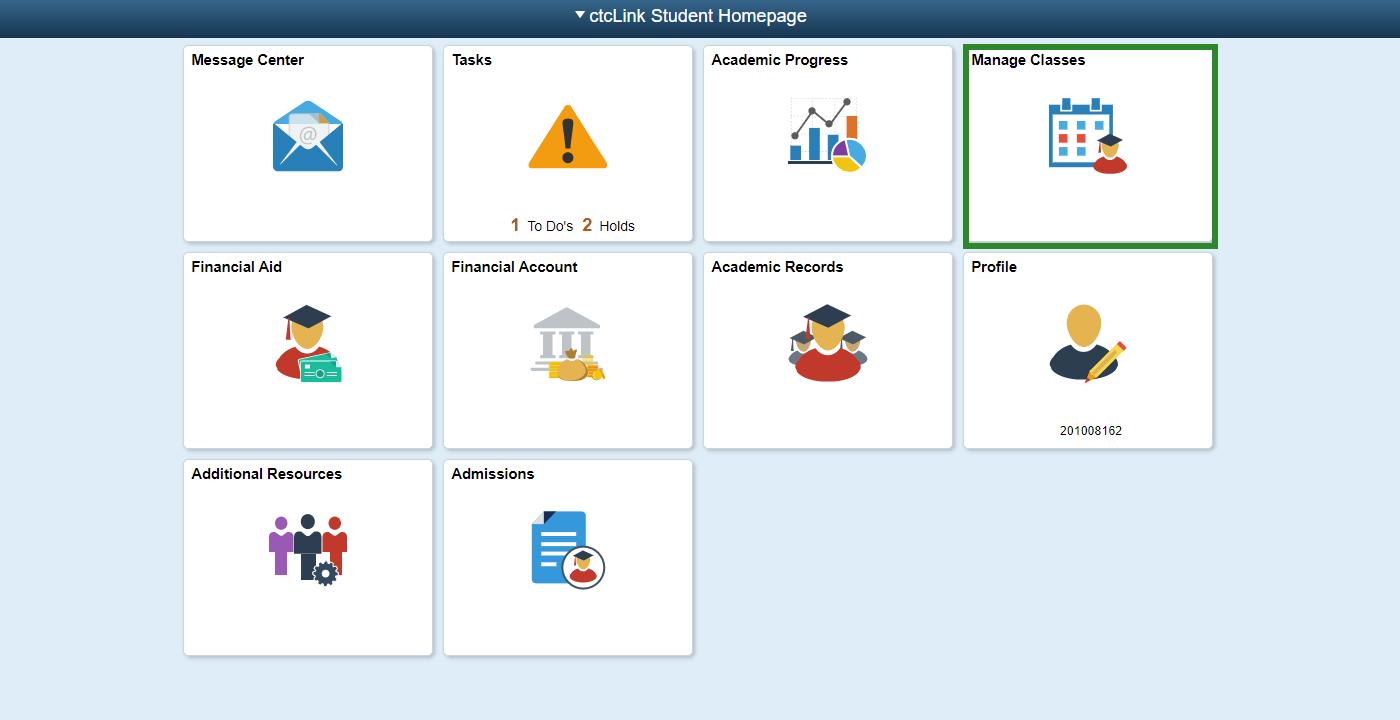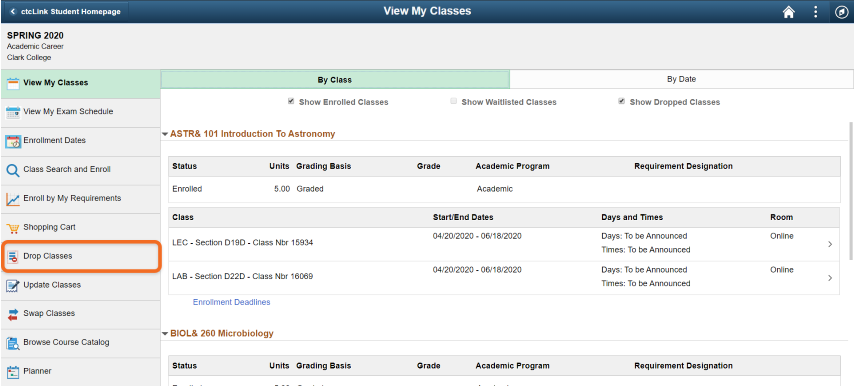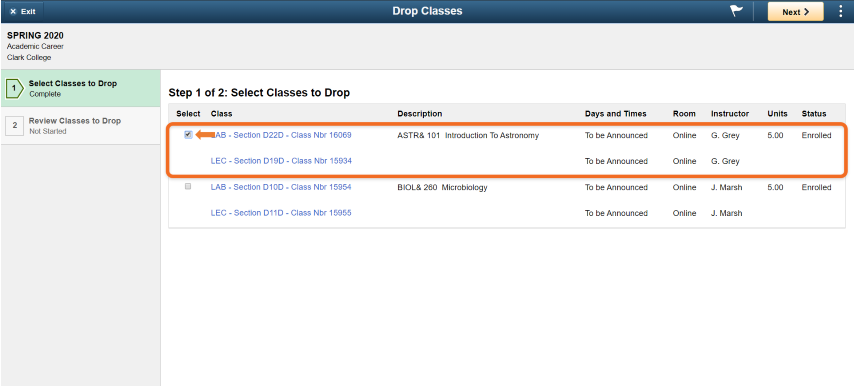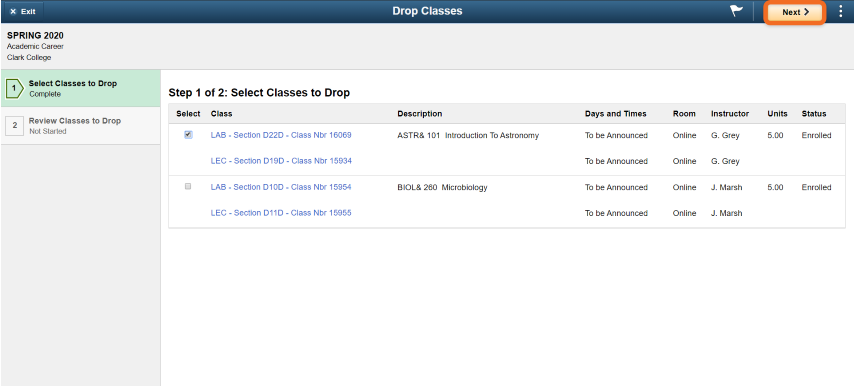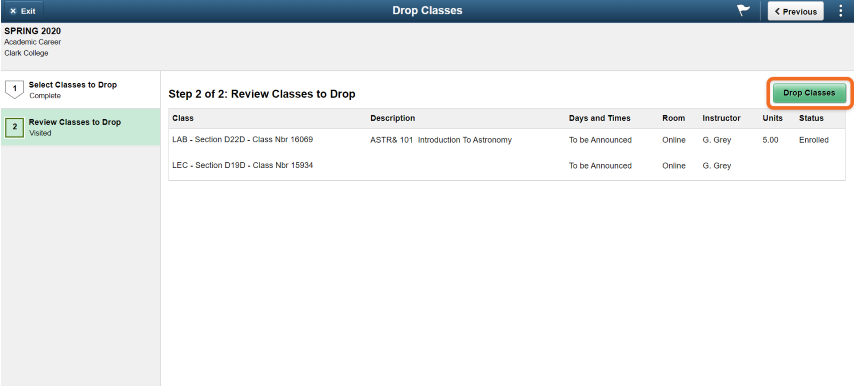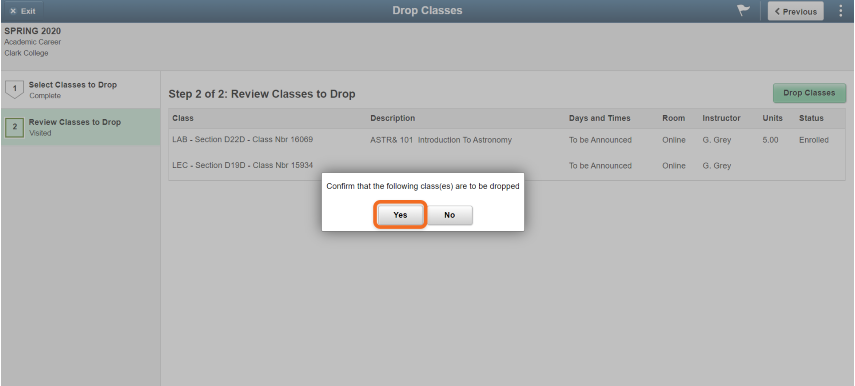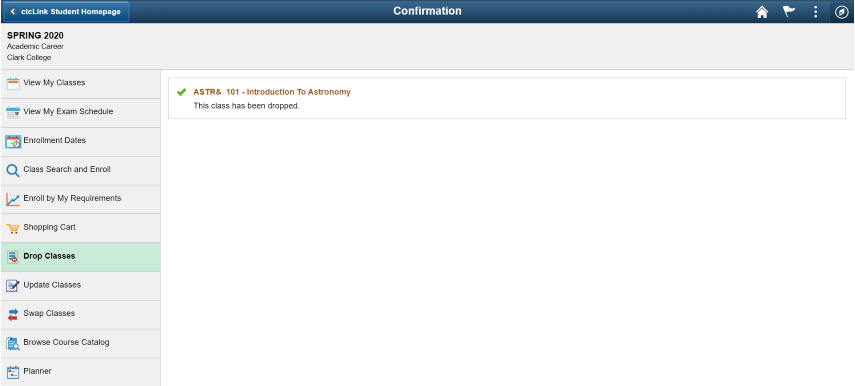Step 1
Click on “ctcLink”. Classes may also be added or dropped using the Add/Drop Form.Step 2
Enter your ctcLink ID and password.Step 3
Click on “Student Homepage.”Step 4
Click on “Manage Classes.”- Step 5
Click on “Drop Classes”. Step 6
Select the class to be dropped by checking the Select checkbox for that class. Once the Select box is checked, the Next button appears at the top right. Select the Next button.Step 7
The Review Classes to Drop page displays. Select the Drop Classes button.Step 8
Select the View My Classes link on the left menu. The View My Classes page displays. Verify that the Show Dropped Classes is selected and verify that the class selected in steps above shows with a status of “Dropped”.