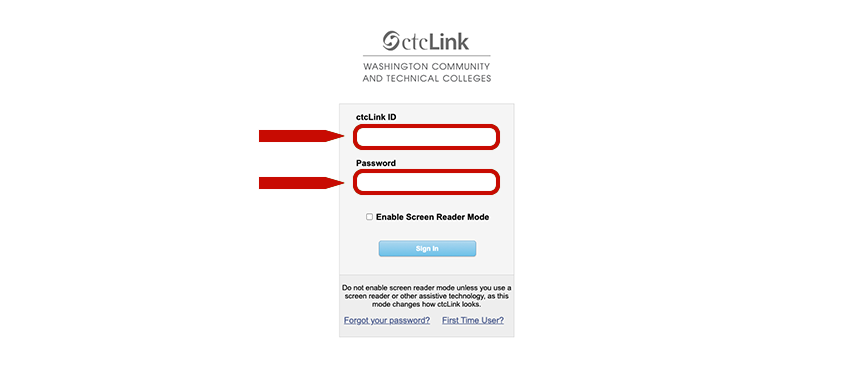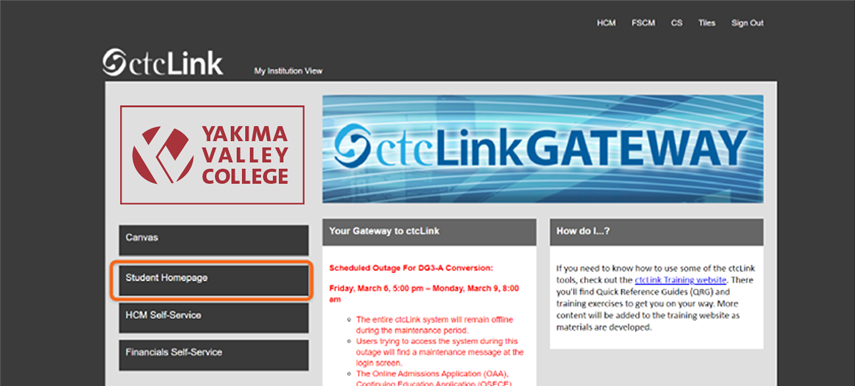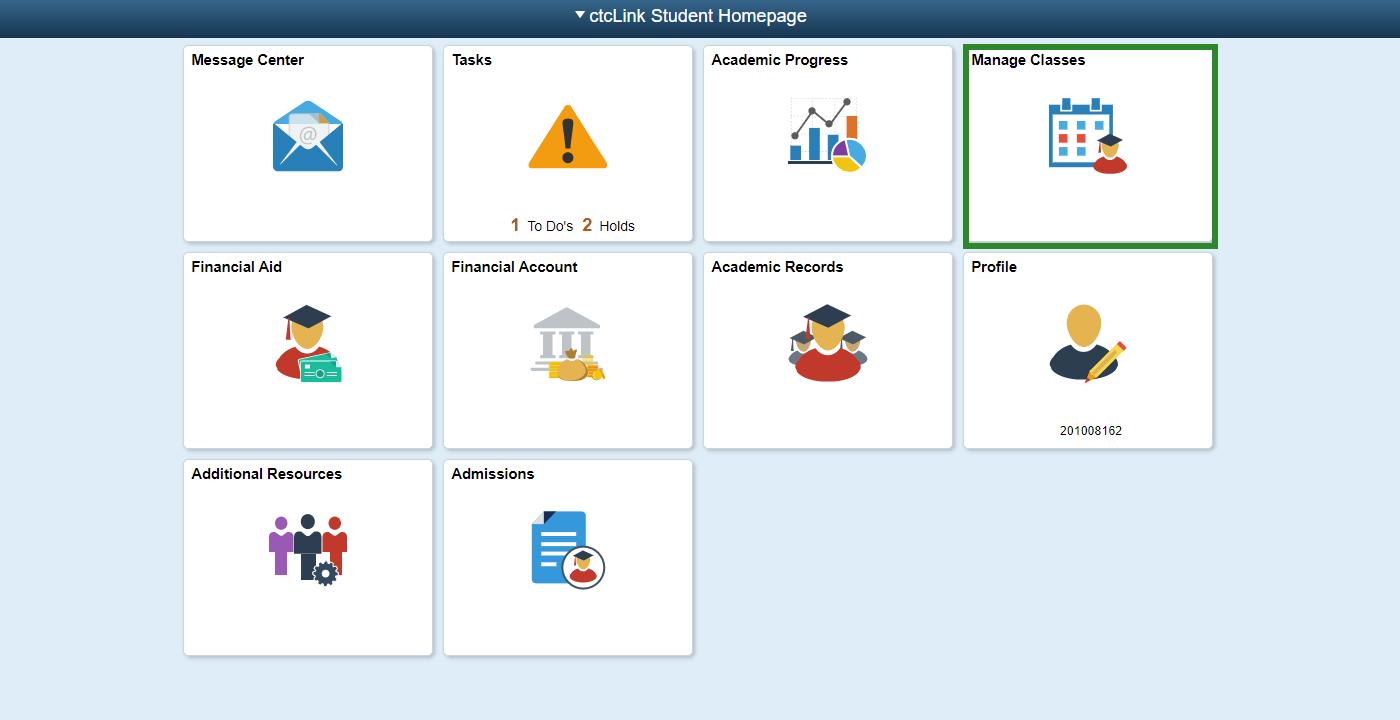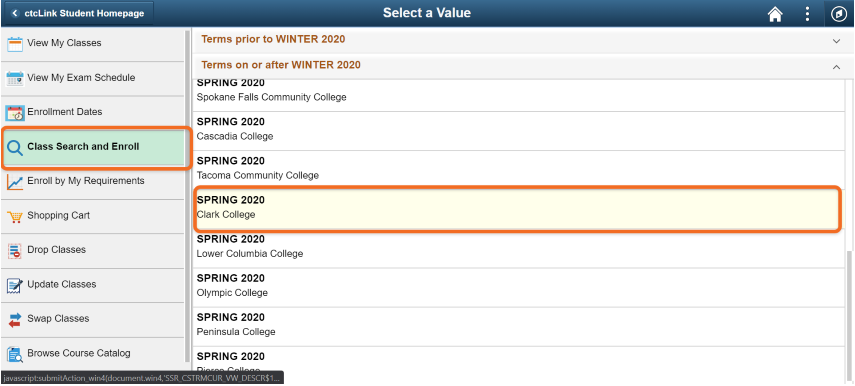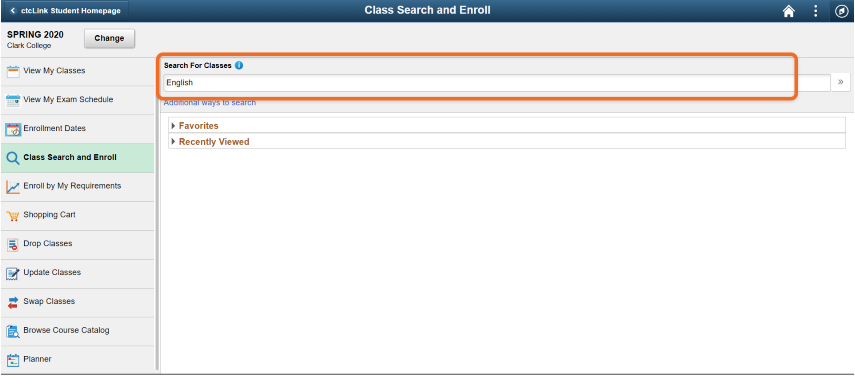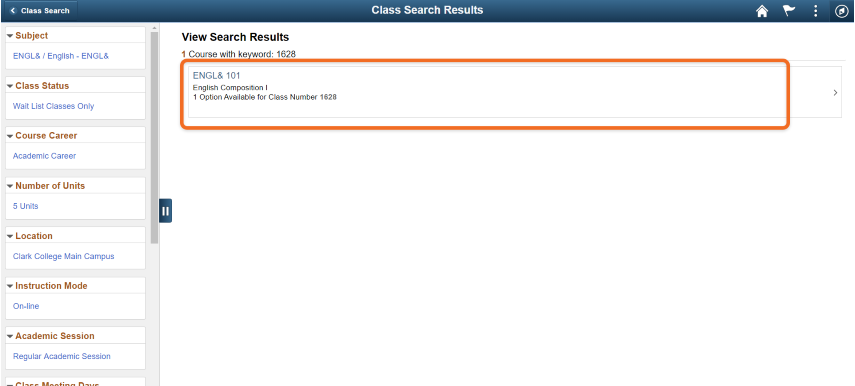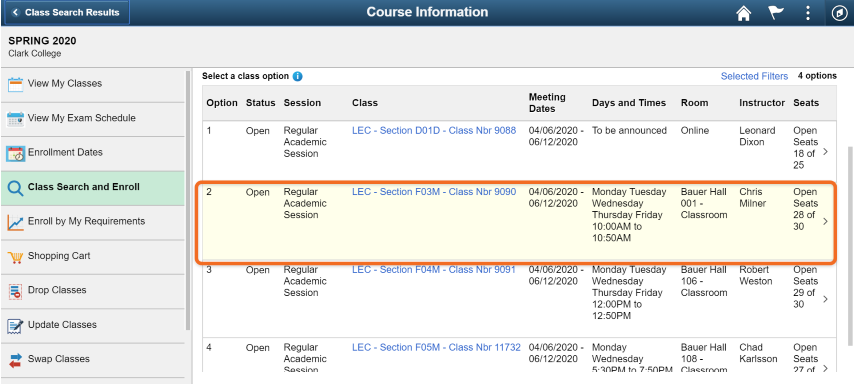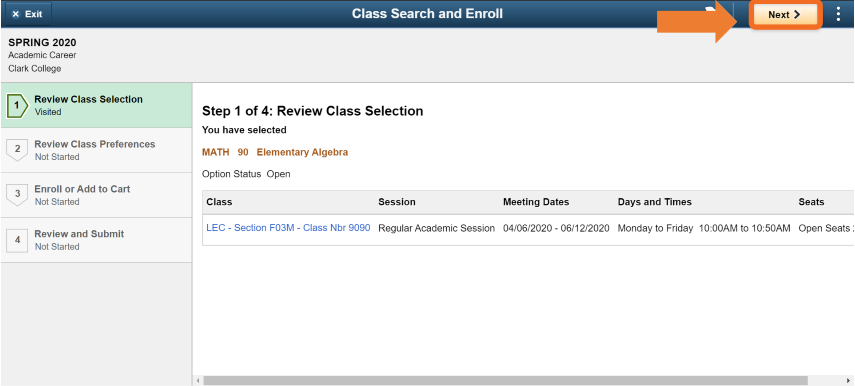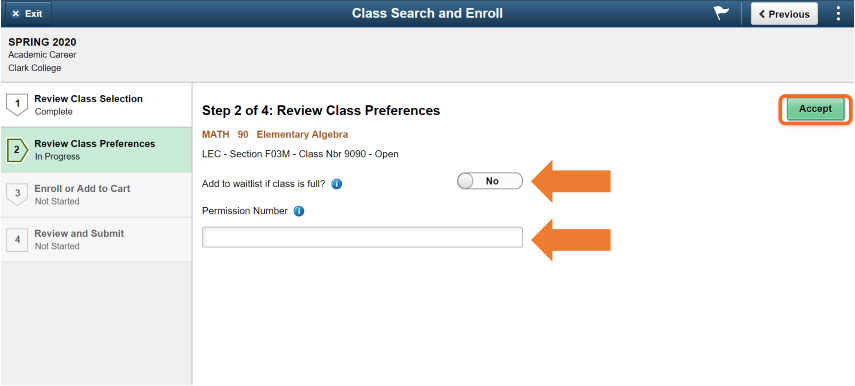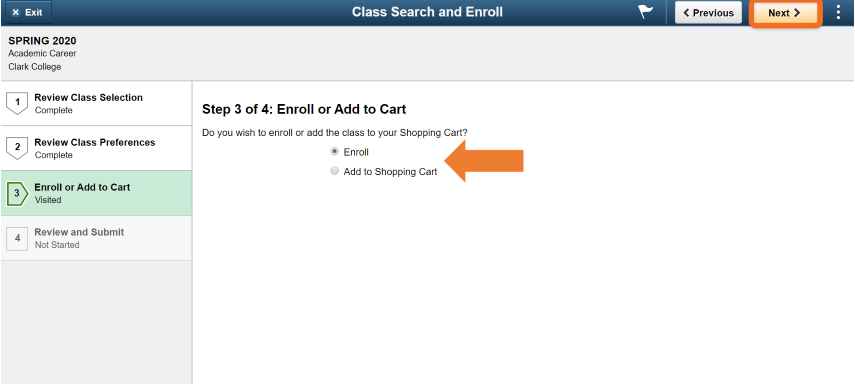Step 1
Click on “ctcLink”Step 2
Enter your ctcLink ID and password.Step 3
Click on “Student Homepage.”Step 4
Click on “Manage Classes.”Step 5
Click on “Class Search and Enroll.” Choose the term you wish to enroll in.Step 6
Search your classes by name or keywords.- Step 7
Select the course you wish to enroll in. You’ll see the options for dates and times on the next screen. Step 8
Select the specific course you want to enroll in.Note: For linked classes, ctcLink requires students to add both courses in the link to the shopping cart before you can enroll. More information about signing up for Linked Classes.
Step 9
Follow the prompts to review your class selection. Click “Next” when finished.Step 10
Select the options as necessary. Click “Accept” when you are done.Step 11
Click “Enroll” to enroll now or add the class to your shopping cart to wait.