Online Learning at Yakima Valley College
Online Learning at YVC
Types of Classes at YVC
Canvas provides a password-protected online classroom where students submit work and communicate with the instructor and classmates.
- In-seat: These classes are held in a traditional classroom.
- Enhanced: All course time is in the classroom, but the instructor uses Canvas to enhance the class with online content
- Hybrid: These courses are a mix of traditional in-seat and online time.
- Online: All course time is spent online.

TLC: Teaching and Learning Center
The TLC was created in DECCIO 250 to provide curriculum development, technical training, and course design assistance for YVC faculty and staff.
Please contact elearning@yvcc.edu to schedule a visit to the TLC.

Additional information
Contacts