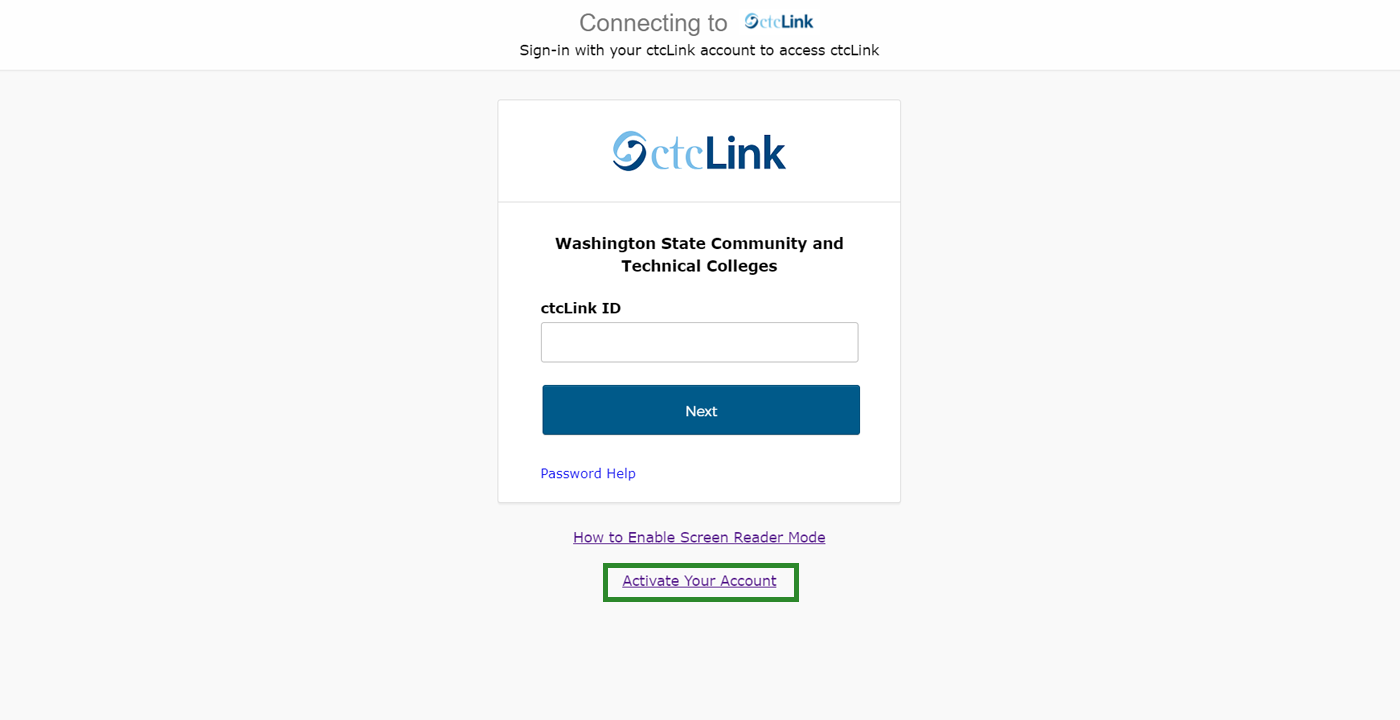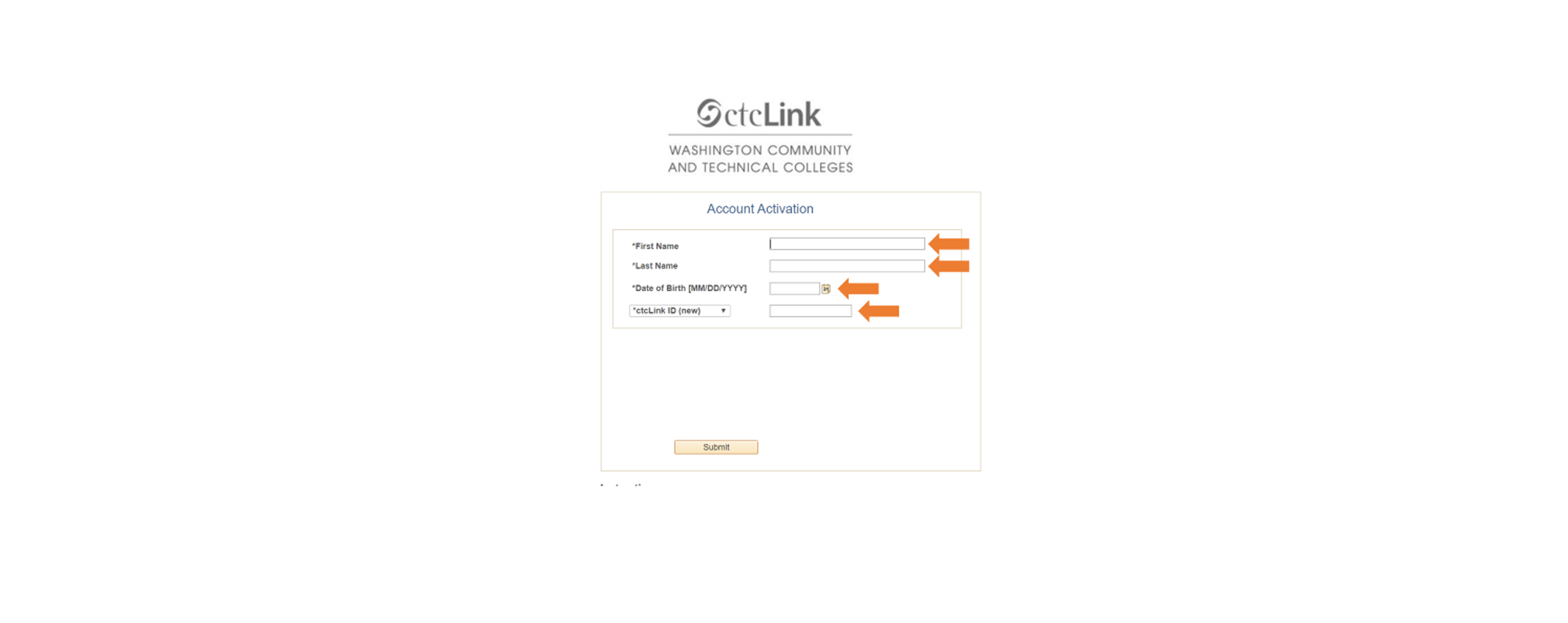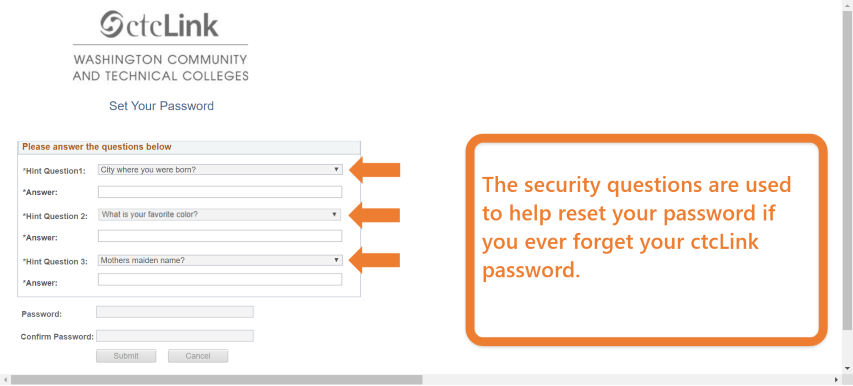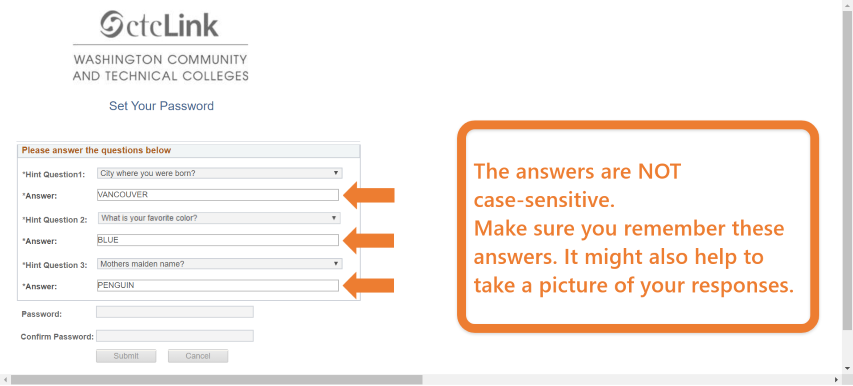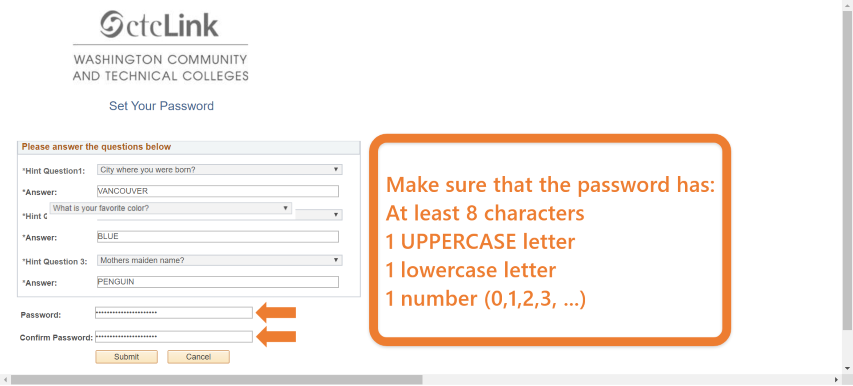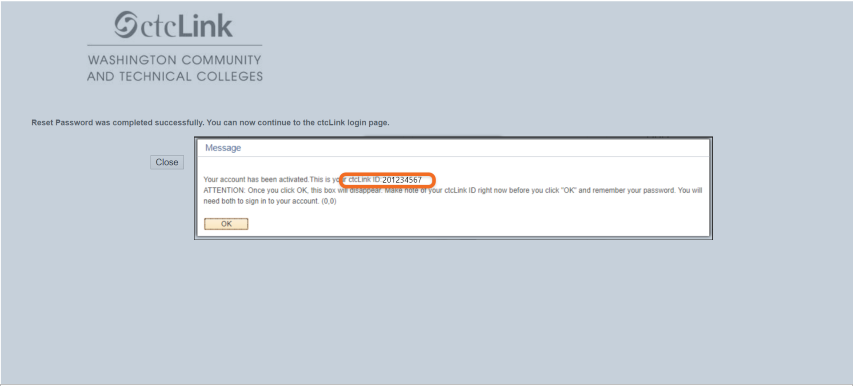Activate your ctcLink Account
When you activate your account, you will be assigned a ctcLink ID number (called EMPLID in the new system) and you will need to create a password. Be sure to write down your new number when you get it and keep it in a safe place.
You can locate your new EMPLID here: ctcLink User ID (EMPLID) Lookup
If you activated your account and did not write down your new ctcLink ID, see the recovery instructions in this section of tutorials.