Make a request
YVC’s Community Relations staff is available to assist in promoting college departments and events. We offer a variety of services including public relations, media relations, graphic design, photography, event promotion and more.
Timeline
For maximum results, please submit this form 4-6 weeks in advance of when you would like promotions/communicatons to begin. This allows for consultation, design work, production and distribution. Any request with a shorter turnaround time cannot be guaranteed. Special projects such as large scale events, ad campaigns, products or services from an off-campus vendor may require more lead time.
Cost
There is no fee for Community Relations services, however, there may be costs associated with your request (printing for example). Community Relations works closely with YVC’s Print Shop and off-campus vendors to provide quotes when requested. However, it is the responsibility of the department to provide budget information and place the order once the artwork has been approved.
Approval
All print projects that will be distributed to students or the community must be approved by Community Relations. We will review for consistent logo usage and federal or state-required statements. If you choose to develop your own materials you must email a proof to communityrelations@yvcc.edu prior to submitting a print shop job ticket. Please reference the Brand Identity Manual for design standards.
Faculty and staff can order YVC products and upload files for custom print jobs through the Print Shop’s online ordering system.