The “YVCC Students” wi-fi connection and authentication have been updated. Instructions to connect on a PC or MAC are below. You may notice that the pop-up page is now gone. To login you will need your student email and password.
Instructions for a PC
- Click the wi-fi button
 (network) bottom right of your taskbar.
(network) bottom right of your taskbar. - Click on “YVCC Students”.
- Type in student email and password, click enter
- Once logged into the machine, click wi-fi button.
- Login again with student email and password, click ok.
Instructions for a MAC
- Click the Wi-Fi icon
 in the menu bar, then choose “YVCC Students” from the menu. If you don’t see the Wi-Fi icon
in the menu bar, then choose “YVCC Students” from the menu. If you don’t see the Wi-Fi icon  in the menu bar, choose Apple menu > System Preferences, then click Network. Select Wi-Fi in the sidebar, then select ”Show Wi-Fi status in menu bar.”
in the menu bar, choose Apple menu > System Preferences, then click Network. Select Wi-Fi in the sidebar, then select ”Show Wi-Fi status in menu bar.” - Leave mode on “Automatic”, type email and password.
- Click OK.
- You may be prompted to accept a certificate. To do this you may need your credentials or password for adding/changing software.
There is also a YVC-Guest Wi-Fi option on campus.
Your YVC Pasword default is set to your date of birth without the leading zero in the month field. Example: If you were born in the months January thru September do not use a zero before the month, mm/dd/yy, June 2, 1998 the PIN = 60298.
If you have any problems logging into wi-fi with your new YVC email address, please contact Technology Services at 509.574.4717 or helpdesk@yvcc.edu.