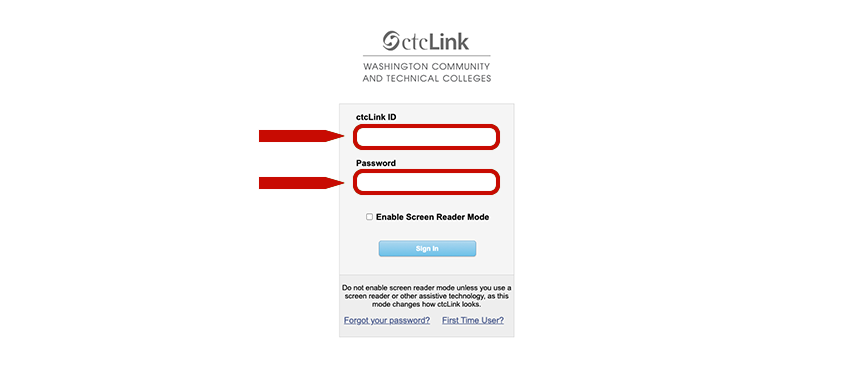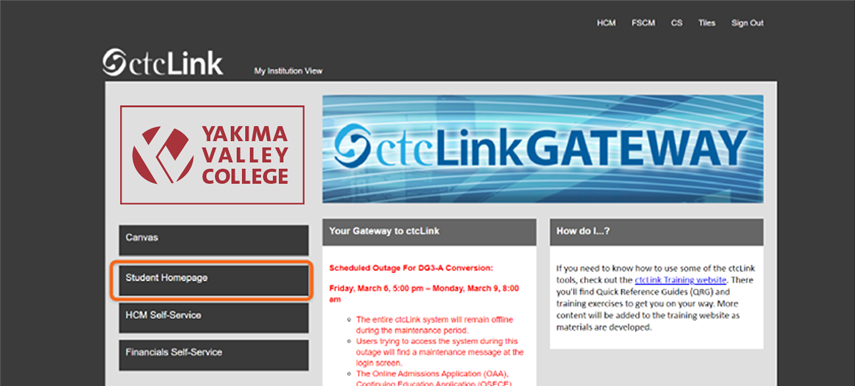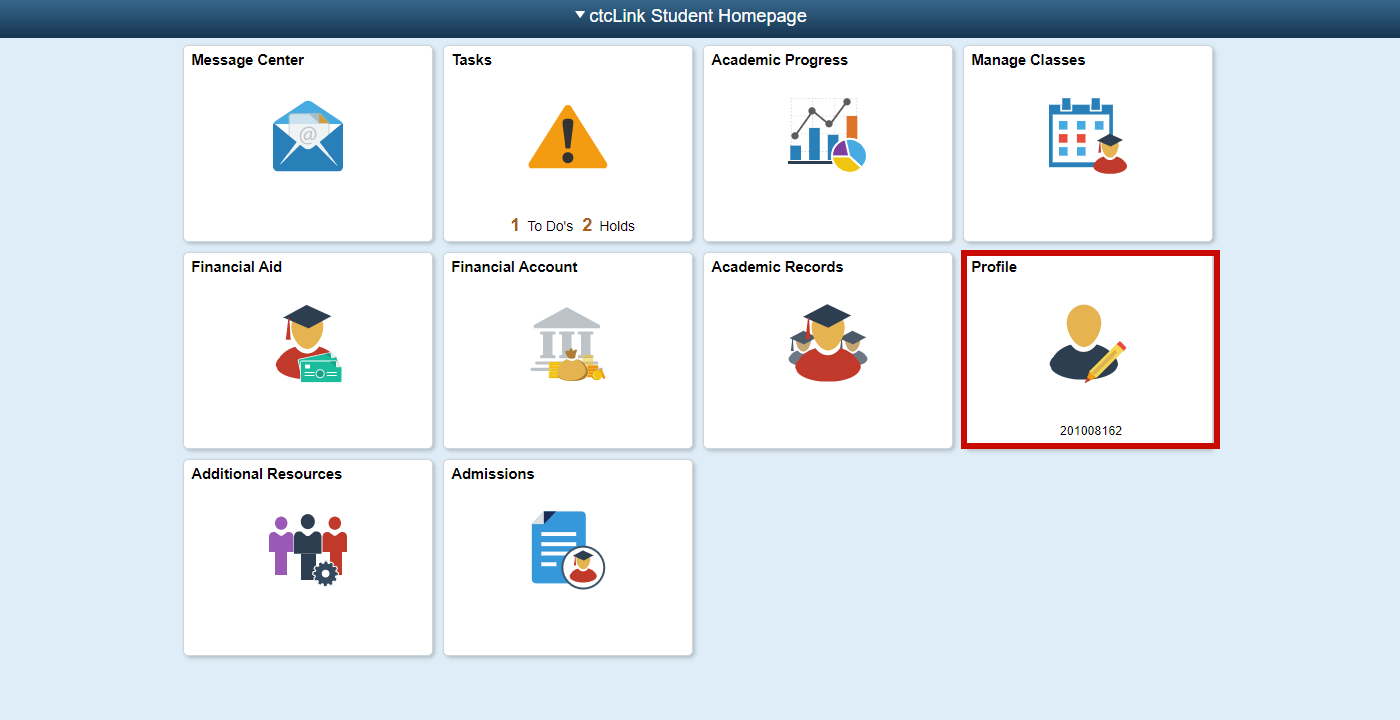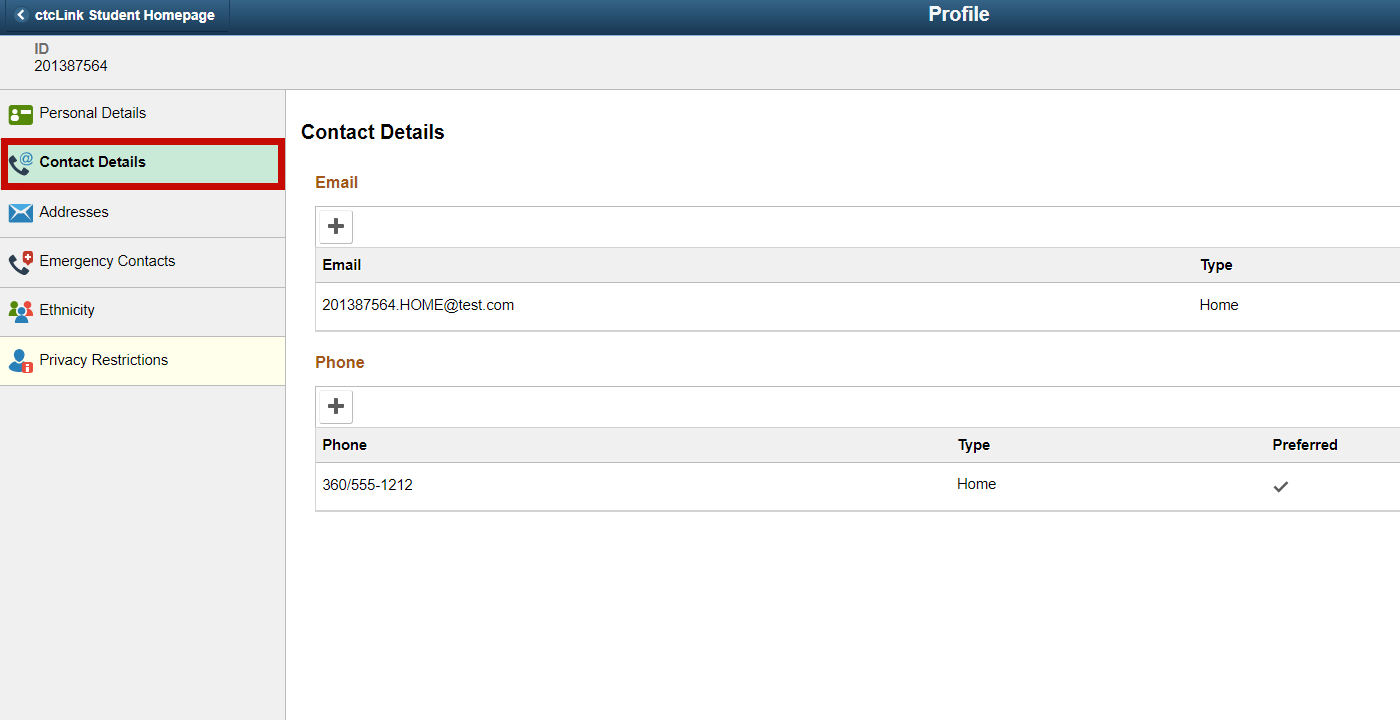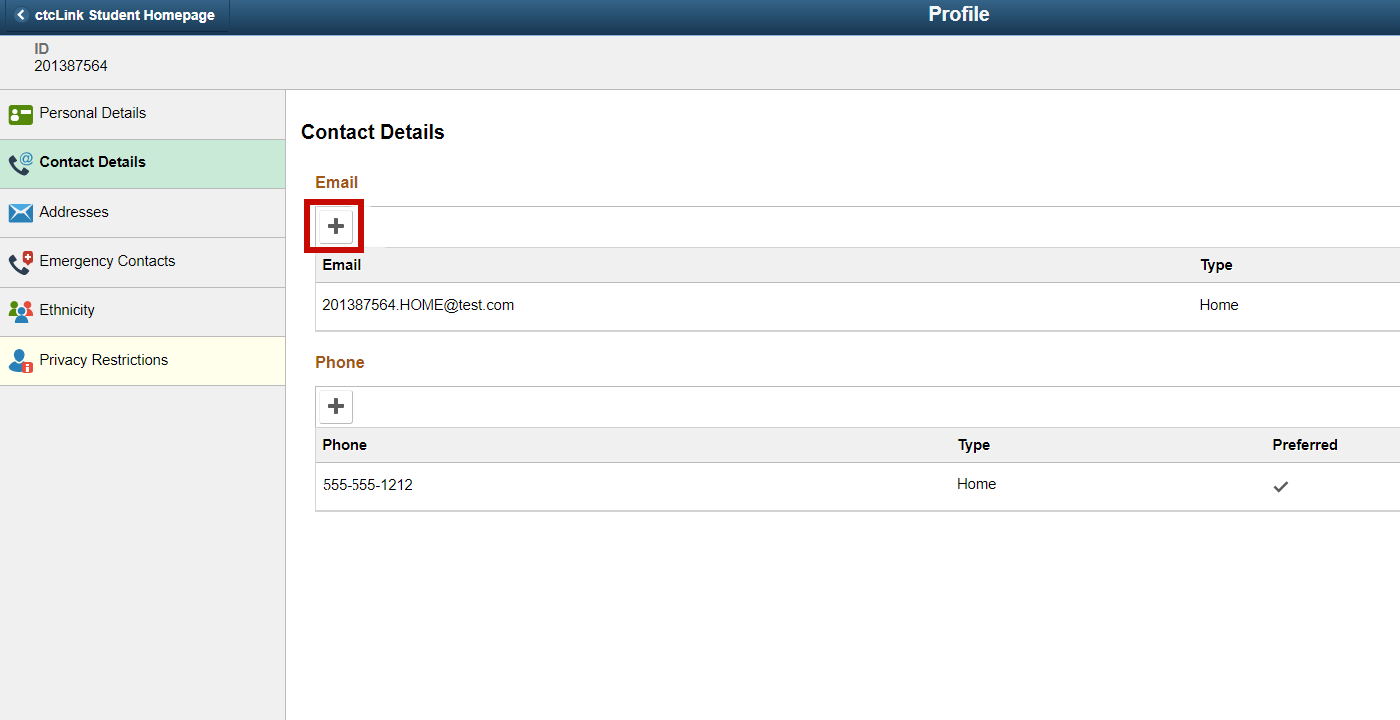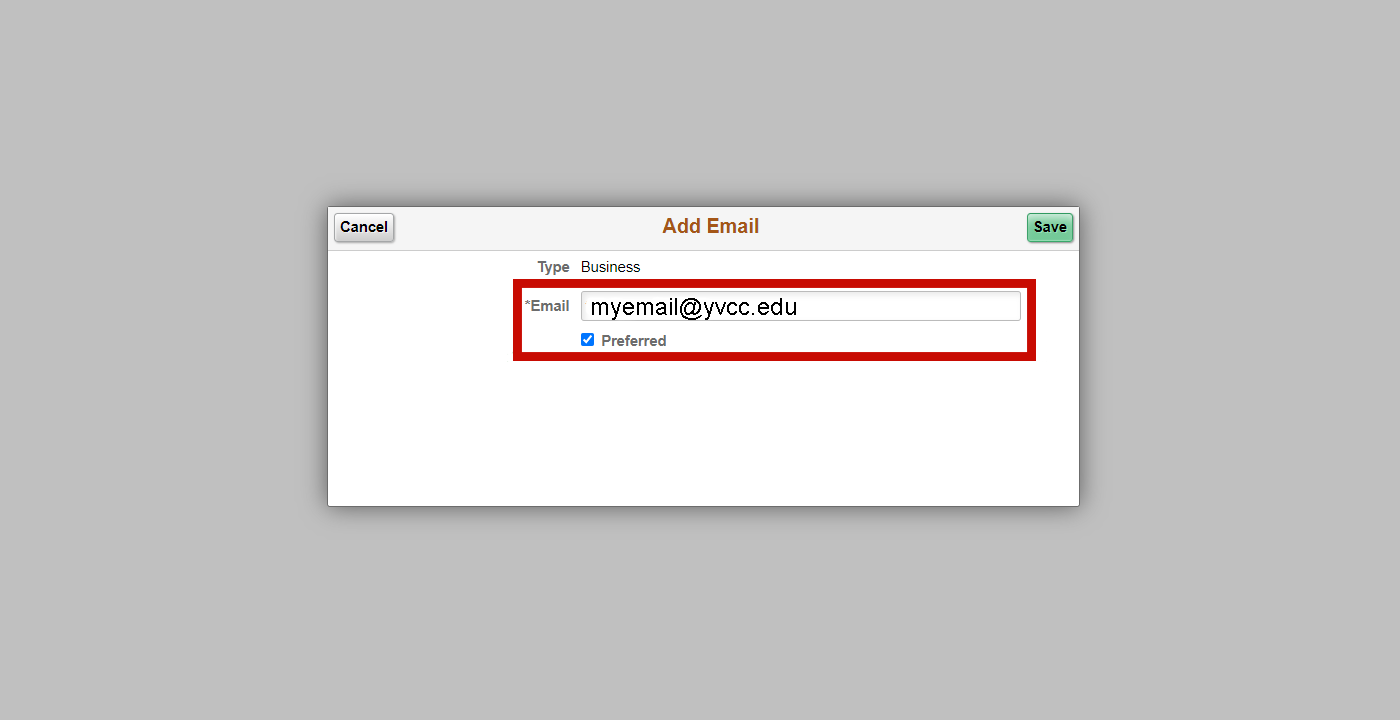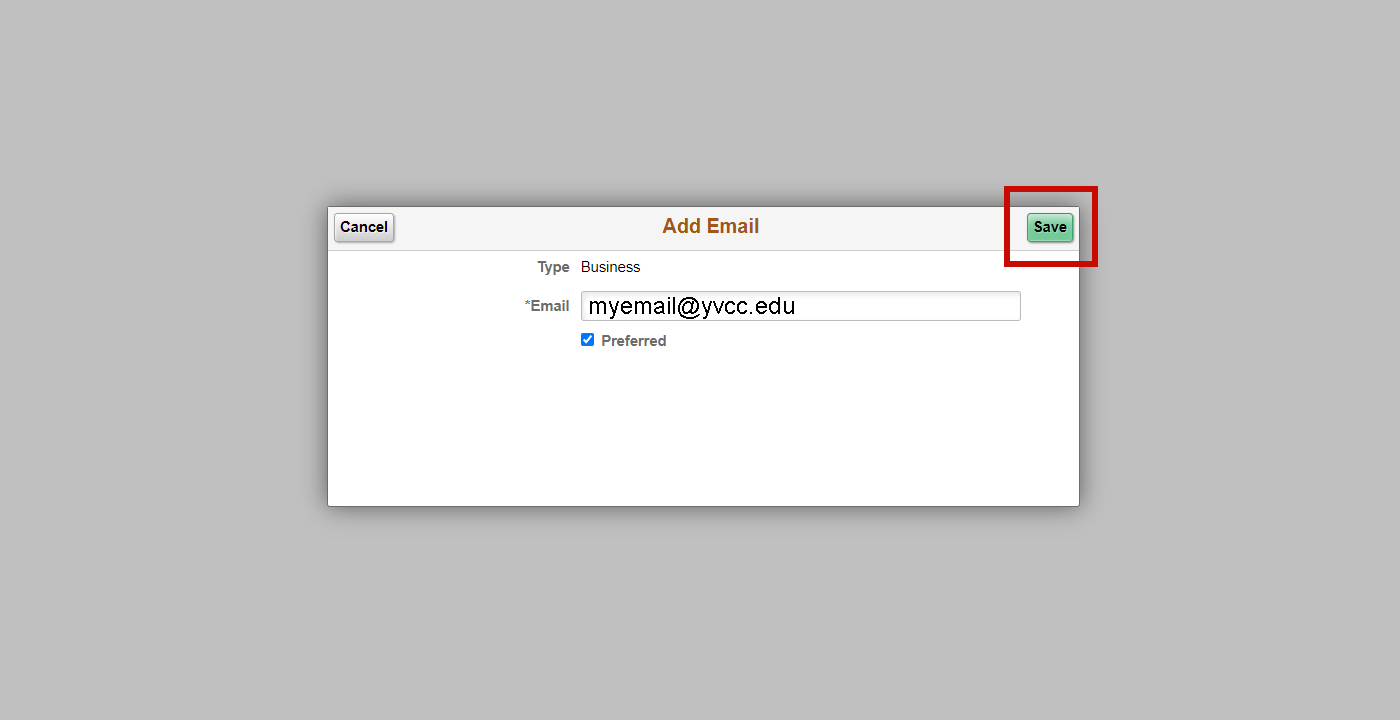Update your Preferred Contact Details
Step 1
Navigate to “ctcLink” on the college website.Step 2
Enter your ctcLink ID and password.Step 3
In ctcLink, click on the ctcLink Student Homepage.Step 4
In ctcLink, click on the Profile tile.Step 5
In ctcLink, click on Contact Details.Step 6
Select an existing Email to update or select + to add a new Email Type.Step 7
The Add Email page displays. Enter Email address. If appropriate, check the Preferred checkbox.
Step 8
Select Save.