ctcLink Update: TIME SENSITIVE: Activate your ctcLink account today!
Last week faculty and staff began using ctcLink. Now it’s your turn. As of today, May 19, you can begin to use this new tool to help manage your college information and business.
We know moving to ctcLink is a big change for you. Don’t hesitate to ask for help, but please be patient. There is a large amount of new information, and everyone is learning this new system — including faculty and staff.
Activate Your ctcLink Account
To activate your new ctcLink account complete the following steps. A video and step-by-step directions also are available on our ctcLink tutorials webpage.
- Go to the ctcLink login page.
- Click “Activate Your Account” at the bottom of the login screen.
Note: if you already have a ctcLink ID from another Washington community or technical college, you do not need to activate your ctcLink account a second time. - Enter the information as requested and click Submit.
Note: Instead of “ctcLink ID (new),” toggle to “SID (old)” and enter your SID number. When inputting your birthday, please use the following format: MM/DD/YYYY. - Choose three security questions by clicking on the dropdown menus.
- Answer your security questions.
Note: Answers are not case-sensitive. Write your answers down or take a screenshot to help you remember them. - Create your password and confirm it. Then, click Submit.
- Your account is now activated. After you write down your ctcLink ID number, click OK.
Note: You will receive your new ctcLink ID number (called an EMPLID in the system). Be sure to write down your new ctcLink ID number when you get it and keep it in a safe place. If you forget your new ctcLink ID number, you can use our online lookup tool. - Click Close. For security purposes, make sure to close your browser before logging in to ctcLink.
- Now you can log into ctcLink and get started.
You Will Have Help
You won’t be alone as you start using ctcLink. If you encounter issues with account activation or other technical difficulties, please contact the HelpDesk at 509.574.4717. As you begin using ctcLink, visit our step-by-step tutorials for help with the tasks you’ll be doing in ctcLink, such as searching for and enrolling in classes, viewing financial aid, making payments and more.
ASYVC Support Sessions: May 19 and May 23-26
ASYVC is hosting student-to-student support sessions to help students learn the basics of ctcLink, including browsing available classes, enrolling in courses and making payments. Sessions will be held May 19 and May 23 – 26 from 10 a.m. to 2 p.m. each day. Get help in person at the HUB on the Yakima Campus or in Grandview Main on the Grandview Campus or join the support sessions via Zoom.
Summer Quarter Registration Begins May 31, Fall Quarter Registration Begins June 1
On Tuesday, May 31, registration for Summer Quarter begins for returning students using the new ctcLink system. Fall Quarter registration will begin Wednesday, June 1 for returning students using ctcLink. Step-by-step enrollment help guides and tutorials are available online.
Summer and Fall Quarter class schedules will be available to preview online for your planning purposes on Monday, May 23. Learn how to find your advisor and get your enrollment verification date (formerly called your registration date) in ctcLink. Look for an email on May 23 with a link to Summer and Fall class schedules.
A Mobile App Is Available
One exciting feature of ctcLink is an app you can use on your mobile devices. Search the App Store (iPhone) or Play Store (Android) on your mobile device for “ctcLink” to download and install this free app today. After you activate your ctcLink account, you’ll be able to access ctcLink directly through your mobile device using this app. Note: You must activate your ctcLink account before using the mobile app or its web-based version.